In the DevOps world, there are some situations where you need to have a way to transfer data from different Azure SQL databases.
For example, let’s say you have a client who inadvertently deleted a huge amount of records from a table in the production database. With the help of the Point in Time backups, we could restore the database to an earlier point in time in which those records still exists. This process will create a new database with the restored contents and then we could swap names between these databases by renaming them. However, there is a caveat of performing this action. The restored database will lose all the Point in Time history of the original database.
A better approach would be to restore the deleted records to the original database. However, this is not as simple as regular SQL Server databases. Both databases can’t see each other even if they’re on the same server and, for example, you can’t use Linked servers in Azure SQL to connect them.
You could have the option to export those records into SQL scripts but even then, there are some cases where the amount of data to be restored is very large thus creating those scripts wouldn’t be the best way to solve this issue.
This is where Elastic Queries come to the rescue:
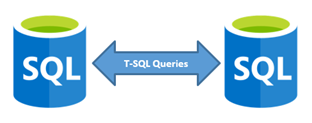
With this technology, we could easily manage data in and out from our databases.
Requirements
- The logged in user performing this task must have the ALTER ANY EXTERNAL DATA SOURCE permission.
Walkthrough
Let’s imagine that the client truncated all the records of the year 2016 from the Estimates table in our invoices database.
The first step should be to connect to the Azure Portal and perform a Point In Time restore of the cloudinvoices database from a date and time where those records still exists. We will restore this into a database called invoices2016.
These would be the steps we need to perform to restore those records:
Create database master key and scoped credentials
The master key will work as a “vault” to save credentials in the database and the scoped credentials are the database credentials that are going to be used for connecting to your restored database.
Syntax:
CREATE MASTER KEY ENCRYPTION BY PASSWORD = 'password';
CREATE DATABASE SCOPED CREDENTIAL <credential_name> WITH IDENTITY = '<username>', SECRET = '<password>'</password></username></credential_name>Example:
CREATE MASTER KEY ENCRYPTION BY PASSWORD = 'p@ssw0rd';
CREATE DATABASE SCOPED CREDENTIAL dbCredential WITH IDENTITY = 'user01', SECRET = 'p@ssw0rd';Create the external data source
The external data source is where we set the parameters along with the previously created credential to allow the connection between databases.
Syntax:
CREATE EXTERNAL DATA SOURCE <data_source_name> WITH
(
TYPE = RDBMS,
LOCATION = '<fully_qualified_server_name>',
DATABASE_NAME = '<remote_database_name>',
CREDENTIAL = <credential_name>
)Example:
CREATE EXTERNAL DATA SOURCE restoredDatabase WITH
(
TYPE=RDBMS,
LOCATION='cloudinvoices.database.windows.net',
DATABASE_NAME='invoices2016',
CREDENTIAL= dbCredential
);Create the external tables
You should keep in mind that external tables are extensions of the external database. Think of them like linked tables. Meaning that we can’t have two tables with the same name in our production database even if one is a regular table and the other is an external table.
In our example, if we want to connect to the Estimates table in the restored database, we would need to rename it first ( for example, Estimates2016 ) so it doesn’t conflict with the existing one.
Syntax:
sp_rename ‘object_name’, 'new_name';Example:
sp_rename 'Estimates', 'Estimates2016';Now we can create our external table:
Syntax:
CREATE EXTERNAL TABLE [table_name] (
{ <column_definition> } [ ,...n ]
)
{ WITH ( <rdbms_external_table_options> ) }
)Example:
CREATE EXTERNAL TABLE [Estimates2016] (
[EstimateId] uniqueidentifier NOT NULL,
[ClientId] int NOT NULL,
[Year] int NOT NULL,
[Amount] decimal NOT NULL
)
WITH (
DATA_SOURCE = restoredDatabase
);After we perform the required steps to create the connectivity between both databases we can then do the actual work needed to restore the missing records. For example:
INSERT INTO ESTIMATES
SELECT * FROM ESTIMATES2016 WHERE YEAR = 2016; Upon finishing this task we should do some clean up:
DROP EXTERNAL TABLE Estimates2016;
DROP EXTERNAL DATA SOURCE restoredDatabase;
DROP DATABASE SCOPED CREDENTIAL dbCredential;
DROP MASTER KEY;That’s it! I hope you find this new technology useful for these kind of scenarios. Keep in mind that this could help you in many more cases: querying external databases, cross-database querying for horizontal partitioning ( sharding ), querying multiple databases for reporting in Power BI, and so on.
More info regarding Elastic Queries:
See you in the next post. Never stop learning.


