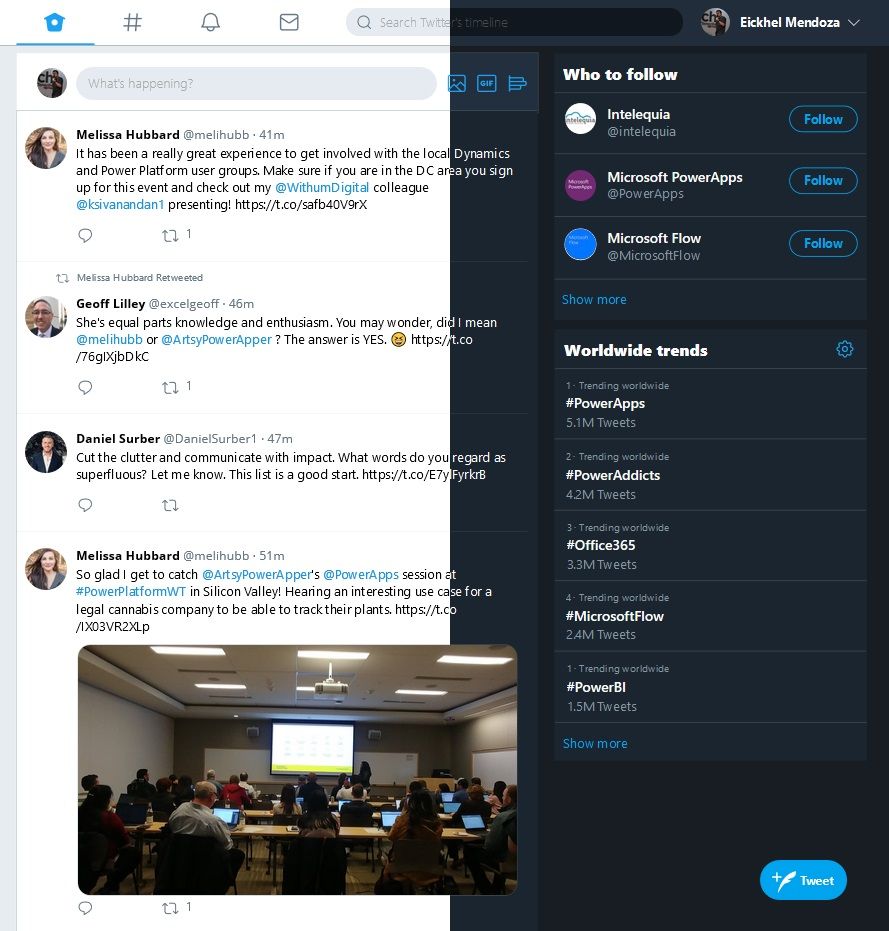The Power Platform is evolutive. It improves makers’ capabilities and allows them to be more productive with the tools we use every day. That doesn’t mean that every maker loves a new feature. In this case, we’re talking about the introduction of inline actions in Power Apps Studio.
Previously, on Power Apps Studio…
I still remember the good old non-Copilot days when the “Ideas” panel appeared for the first time on the Properties page. Not everyone was keen on this new feature, and after a couple of days, a toggle to turn it off appeared on the Settings dialog:
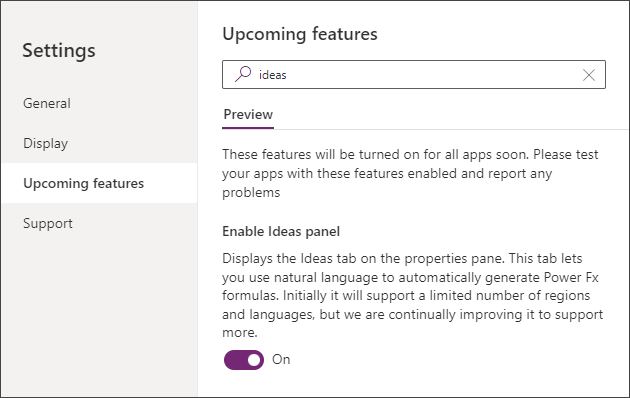
For the Power Apps inline actions, the story repeats itself.
Don’t get me wrong—it appears to be an excellent addition for new makers learning the main properties of each control, but it does sometimes get in the way, making the makers’ job a bit unpleasant.
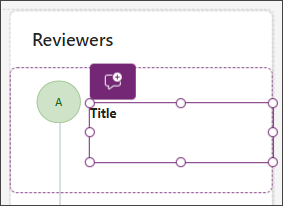
While we wait for a magic toggle or improvements on these inline actions, here’s a tip to make this transition easier.
Trick of the trade
An old post from this blog reminded me of a tip I’ve used to apply when working on Model-driven apps when we only had the classic UI:
Also check: Tired of small dialogs in Dynamics 365 CRM? Try this fix – PowerNimbus
Using the Stylus browser extension, we can modify websites’ appearance by updating some elements or attributes from the style sheet (CSS). In this case, we will create a new style to remove the inline elements by hiding them.
Just follow these steps:
- When you have the extension installed, click on it from the extensions toolbar and click on Manage.
- Click “Write new style” and place the following code on the Code screen:
[data-testid="scaling-container"] {
visibility: hidden !important
}- Update the name for this style on the left panel and click on Save.
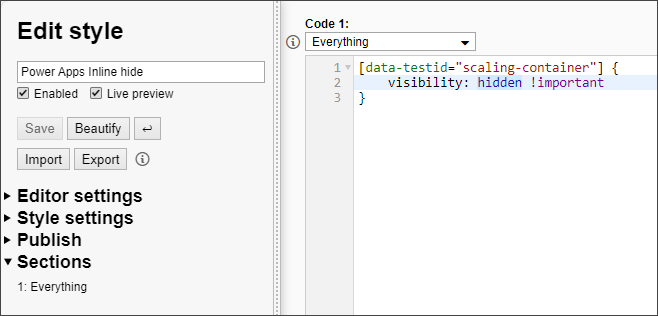
- Open Power Apps Studio and your inline actions should be gone.
If you want to go back, disable/uninstall the extension or delete the style you’ve created.
Keep in mind that this extension helps us on Power Apps, but it can also help you improve the styling of other websites you use every day. Just check userstyles.org to view many styles made by the community.
Never stop learning 🚀
Photo by Mason Kimbarovsky on Unsplash